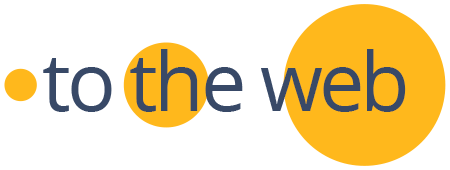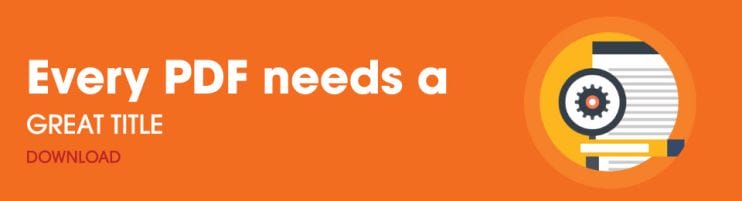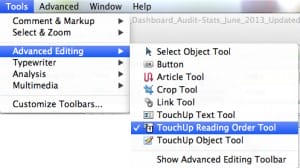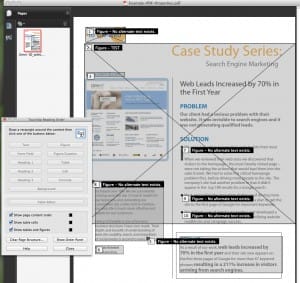7 Steps to Optimize PDFs for Higher Search Rankings & CTRs → Learn Best Practices for Optimizing PDFs

In the world of SEO optimization, PDFs often get short shrift.
The big myth that search engines can’t digest PDF content used to be the case years ago, but the search engines have come a long way, baby. The truth is that the biggest reason PDF pages often rank so horribly is that they are rarely properly optimized for search engines.
In the eyes of Google, a PDF is just another web page—a web page that offers a prime opportunity to boost your content ahead of your competitors’.
There’s good reason to pay attention to SEO best practices when it comes to optimizing PDFs. In our research of client websites, we typically see that PDFs have a higher CTR from Google to the client site than other types of content. Using Google Webmaster Tools, we determined that on average, a PDF can have twice the CTR of a link to an HTML page on a corporate website.
Most corporate and government websites contain PDFs, and those files often constitute the most important content on the site—important in the sense that they contain detailed content in a text-rich format. And search engine spiders love text. So instead of slapping together your PDFs and rushing them to life, start creating SEO-friendly PDFs for all your PDFs.
Download the presentation: 6 Steps to Search Optimize PDFs to Boost Downloads from Search Engines
7 Steps to Optimize PDF Files for Higher Search Rankings & More Click-Throughs
Get started optimizing your Portable Document Format (PDF) files for searchability, readability and accessibility.
1) File Names Matter—Help People and Search Engines Read Your File Name
Include keywords in the page fi le name, to make the content user-friendly and search-friendly. The keywords you use should be the primary keywords contained within the content of the PDF. Search engines display the page URL as part of the search result and your URL can help increase click-throughs from a search page. Separate the words in the file name with dashes.
2) Every PDF Needs a Great Title—Write your PDF document title to look great in Google
While the file name is important, don’t stop there. The title (contained within the document properties of the file) squeezes out an important extra drop of SEO juice.
Write titles for both humans and search engines with an emphasis on people. Titles tell Google and searchers what the PDF document is about. Strong, succinct titles directly correlate to higher click-through rates in the search engine results page (SERP).
Go to Document Properties (File>Properties). Always fill in the Title area – limiting it to about 60 characters. The end of your PDF title may get truncated by Google, so put the most important keywords in the beginning. Then go ahead and complete the rest of the Meta data shown in Properties. Note: Google doesn’t use the PDF description field on the SERP and doesn’t pay attention to keywords either.
Google now calculates page Title length in pixels rather than by character count making a big impact on the visible text in a SERPs. This change makes it more important than ever to include the most relevant keyword phrase at the beginning of your Title. To visualize your PDF title, use our tool as a guide when creating your Title. Insert your title in “Page Title” under step 2.
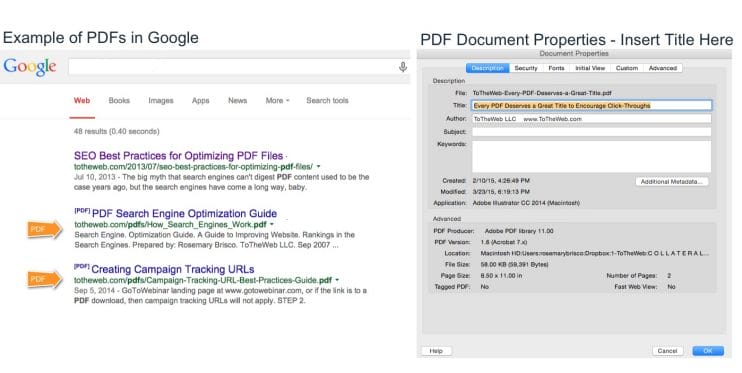
Research Into Meta Data Use in SERPs: Our research team downloaded hundreds of PDF files from major corporations like Adobe, Oracle and Cisco and could find no data to support the fact that Google is using other metadata properties from the PDF file. This indicated to us that completing the Title in the Document Properties area is sufficient.
3) Always use text-based PDFs For Full Indexing of Content by Search Engines
PDFs are content-rich documents that should be optimized just like a web page. Search engines understand text way better than images, so make sure the words in your PDF are basic copy-and-paste-able text, not pictures of words. And of course, use text instead of images for the most important content in the PDF—especially page headings and sub-headings.
Include a table of contents and make sure the headings that will appear in that table of contents include the most important keywords for the document.
7 Steps to Optimize PDF Files for Higher Search Rankings & More Click-Throughs. Click To Tweet4) Help Google Understand Image—Use Alternative Text for Images and SEO
Sometimes you can’t get away without using images. For important images that you want to appear in Google Images, you can use Alternative Text (alt text) to describe your image to the search engines. Search engines can’t interpret images as actual text—just an image. Using alt text for images is a great way to insert keywords in a page, as it can contribute to higher search engine rankings. Here are a few tips for what to write in the alt text box:
- Make your alt text and image title slightly different
- Use SEO keywords that describe the image in the alt text
- Keep alt text relevant to the image it’s describing
- Create different alt text for each important image
- Use keywords in your image file name
To add Alt Text to images within a PDF, open the PDF in Adobe Acrobat (this won’t work in Reader). With your PDF open, select Tools > Advanced Editing > Touchup Reading Order Tool as shown below. Adobe will then highlight your images and allow you to edit each one.
5) Embed Links Back to your Site
Just like any web page, PDF documents add to the SEO value of your site when they contain keywords in prominent places and enclosed in heading (H1, H2) tags in the PDF files. Be sure to include links in the PDF files back to your own website. Users who post your PDF files on other servers will be posting links back to your own site — how neat is that?
6) Keep the File Size Light
Huge sized files will take longer to load, affecting user experience and the search engine indexing. And with people spending more time on mobile devices, download time has become even more important than ever. We recommend keeping the file size well under 100MB for corporate websites.
Adobe offers an authoring tool to create web-optimized versions of your PDFs. In my opinion, it’s best to limit PDFs to 10MB. Learn the nitty-gritty on reducing PDF file size here.
You can also use PDFCompress! a free web site that helps you compress large PDF files.
7) Securing the PDF
I personally don’t see the need to secure PDFs. The risk is in someone changing the PDF, but since an outsider can’t upload the PDF back to your server, the risk is very limited.
Our recommendation is to leave security off. We see cases where PDFs in search results can attain a 20% click-through-rate – a percentage search optimizers would die for!
Learn SEO Best Practices for Optimizing PDF Files to Achieve Higher Click-Through-Rates. Click To TweetRosemary Brisco
AI Training Videos
AI Consulting and Training
Master today’s most effective productivity tools.
ToTheWeb ensures your route to capitalizing on the immense power of AI is fast and efficient. Our AI consulting and training programs will quickly enable your marketing team to adopt solutions to optimize operations and boost performance.
Learn about our generative AI and ChatGPT consulting and training programs